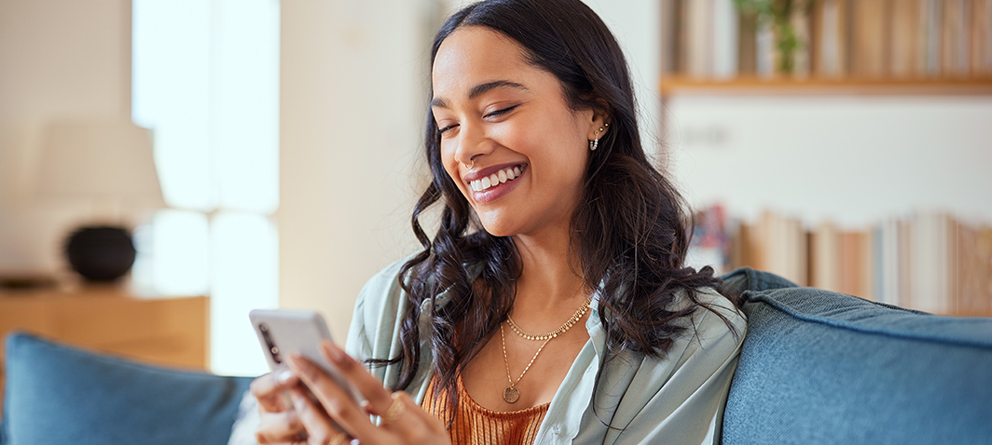eAlerts
Stay connected with eAlerts. To enroll, log into your Online Banking account and select eAlerts under the Services tab.
- Daily balance
- Deposit alert
- Minimum balance alert
- Withdrawal transaction
- Check cleared
- Loan payment due date
- Loan payment past due
- Account security alerts
- online banking locked
- name/address changed
- phone number changed
Digital Wallet
Forgot your wallet? No problem! Your Jolt Credit Union debit and credit cards are mobile wallet compatible.
Apple PayTM
Samsung PayTM
Google PayTM
Contact Jolt Credit Union when setting up your device and card to authenticate the process. You will be prompted to call Jolt’s eServices department at (989) 799-8744 ext. 1700 to verify your card. Please note, you will not be able to use your Jolt credit or debit card that is connected to a virtual payment option until you call us.
![]()
You can pay in-person, in-app, or online with your Jolt debit or credit card using your mobile wallet, and know your information is protected. The merchant never sees your card, and you never have to touch a PIN pad.
When you make a purchase with your compatible Apple device, Apple Pay uses a device-specific number and unique transaction code. Your card number is never stored on your device or on Apple's servers, and when you pay, your card numbers are never shared by Apple with merchants.
How to get started:
- Open Apple Wallet or the Passbook® App on your eligible Apple device.
- Select "Set Up Apple Pay" then "Add a New Credit or Debit Card." If you're already using Apple Pay, swipe down and tap the "+" sign at the top right, then select "Add Another Card"
- Type in your card information or simply tap the camera icon and take a picture of your card. Enter the three digit security code found on the back of your card and fill in any remaining information.
You're now ready to use your debit or credit cards with Apple Pay!
You can also follow Apple's set-up instructions for its own devices.
Look for one of these symbols at checkout:
![]()
![]()
Samsung Pay uses a unique digital identifier instead of your card number for each transaction, so your card details are never shared. Plus, fingerprint or PIN authorization means you control when each payment is made.
Samsung Pay uses a unique digital identifier instead of your card number for each transaction, so your card details are never shared. Plus, fingerprint or PIN authorization means you control when each payment is made.
How to get started:
Follow Samsung's easy instructions to get started with Samsung Pay.
- Launch the app—Swipe up from the bottom of your screen to launch Samsung Pay, or open the app from your home screen.
- Add your card(s)—Scan your Jolt debit or credit card and secure your account with your fingerprint or PIN, and the provided authorization code.
- Hover to pay—When you're ready to make a purchase, verify your fingerprint and hold your phone near the reader. A soft vibration lets you know you paid.
![]()
When you use Google Pay, your actual credit or debit card number is not stored on your device. Instead, each card is assigned a device account number so your card information is never shared with the merchant.
How to get started:
Get details about Google Pay here
- Download the app—Download the Google Pay app from Google Play or Apple's App Store.
- Add your card(s)—Launch the app and follow the instructions to add your card.
- Make a purchase—When you are ready to pay, unlock your phone and place it near a contactless terminal. A checkmark will display on your device confirming your payment.
Look for one of these symbols at checkout
![]()
![]()
Other contactless payment solutions available with your Jolt credit and debit card include Garmin PayTM and Fitbit PayTM
*Apple, the Apple logo and Apple Pay are trademarks of Apple Inc., registered in the U.S. and other countries. Google Play is a trademark of Google LLC. Samsung Pay is only compatible with select cards, carriers, and Samsung devices. See Samsung.com/pay for compatibility. Samsung and Samsung Pay are trademarks or registered trademarks of Samsung electronics co., Ltd.
iTalk
iTalk helps make your financial management easier and convenient. Obtain your checking or savings account balances, make loan payments, transfer funds, place a stop payment and more!
How to Use iTalk
- Dial: 1.800.475.2338
- Listen to Menu Options
- Press 1
- Enter your account number
If you have used Jolt’s previous phone banking system, Express Telephone, you will use the PIN you had established for that system.
First time phone banking users: In order for iTalk to verify your identity, the first time you call in you’ll need to enter your account number, followed by your Social Security number or Tax ID. This is the only time you will be asked to enter your Social Security Number. You will then be prompted to establish a 4-15 digit PIN. Your PIN cannot start with 0. For your account transactions and inquiries, you’ll always be asked to enter your account number and PIN.
iTalk System Menu
- Account Balance
- Transfer Funds
- Make an Immediate Payment
- Transfer Funds Immediately
- Account History
- Account Management
- Change your PIN
- Stop payment activities
- Stop a Payment
- Stop Payment Inquiry
- Future dated transactions
- Card Services
- Deactivate or Report a Card lost or stolen
- Reorder a Card
Helpful Hints
- Your Member Number is your Account Number
- At any time, dial:
- 1* for Help
- 3* for Main Menu
- 7* to Disconnect
- 0 to Connect to a Jolt Credit Union Representative
- Your PIN does not expire, however you can change your PIN at any time
- Use the star (*) as a decimal point when entering funds (example: enter12*34 for $12.34)
Go to main navigation